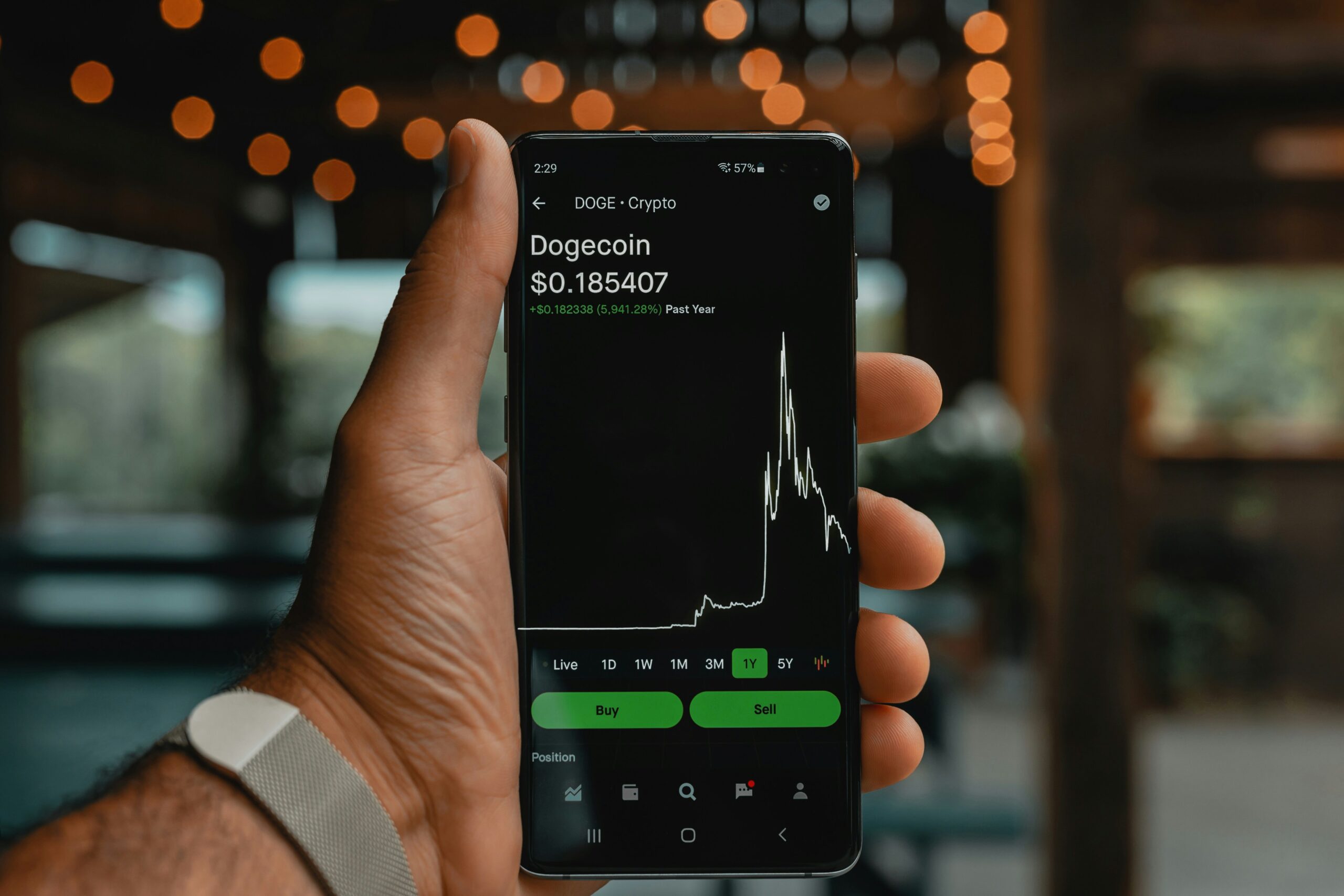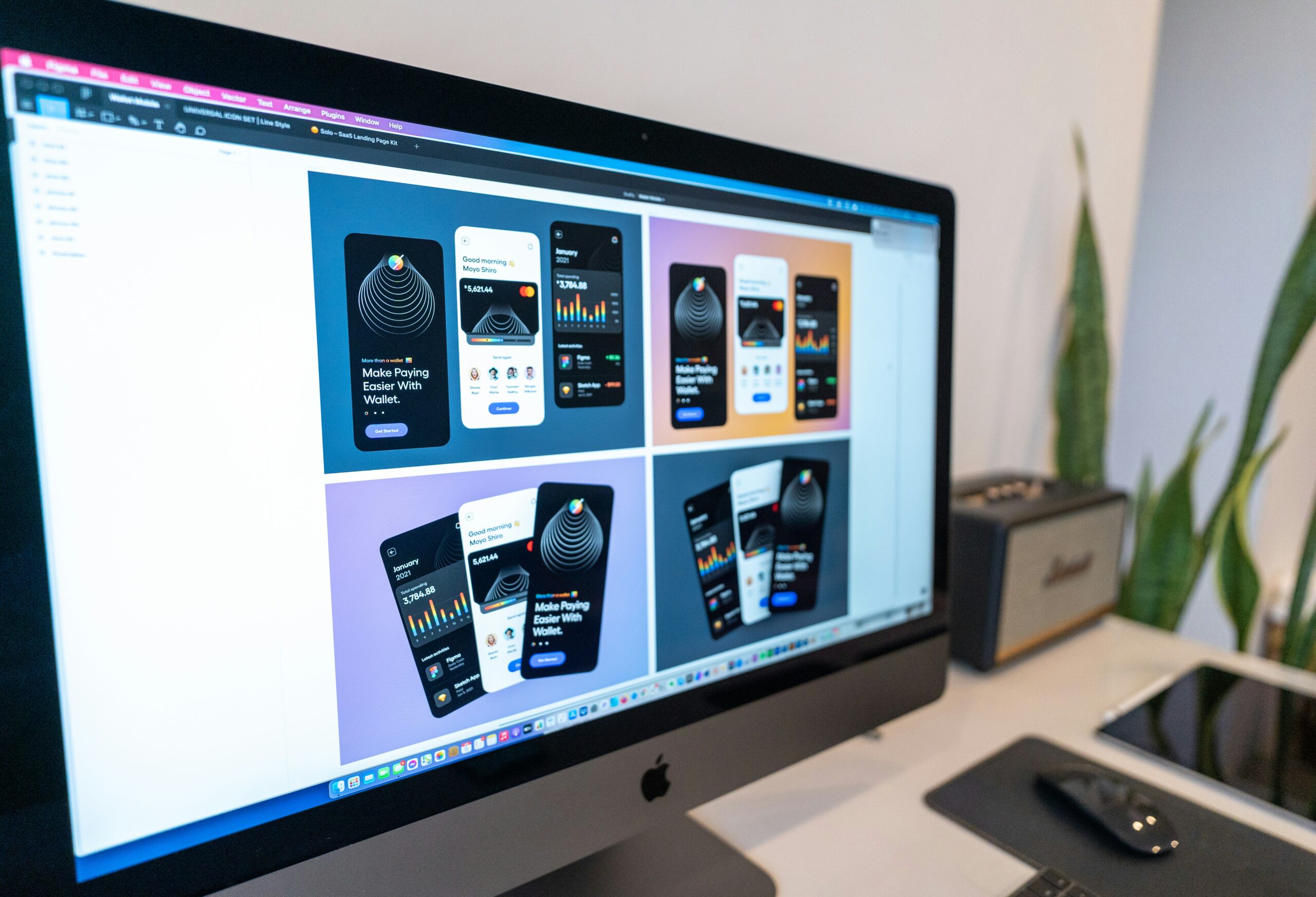Introduction to Canva Pro
Canva Pro is a powerful design tool that extends far beyond the capabilities of Canva’s free version. While the basic version of Canva is suitable for casual design tasks, Canva Pro offers advanced features tailored for more sophisticated design needs. This premium service is particularly valuable for both individual designers and collaborative teams, enabling them to achieve professional-quality results with ease.
One of the standout features of Canva Pro is its extensive library of premium templates and elements. Users gain access to a vast collection of images, fonts, and graphics that are not available in the free version. This collection allows for greater creative freedom and the ability to produce more polished and diverse designs.
Additionally, Canva Pro provides powerful tools for brand management. Users can create brand kits that include specific fonts, colors, and logos, ensuring brand consistency across all design projects. This feature is especially useful for marketing teams, as it helps maintain a unified brand identity in all promotional materials.
Another notable feature is the resizing tool, which allows users to quickly and easily adapt designs for different formats. Whether you’re creating content for social media, print materials, or digital presentations, Canva Pro simplifies the process of ensuring your designs meet the required specifications. This is particularly advantageous for social media managers who need to tailor content for platforms like Instagram, Facebook, and Twitter.
Canva Pro also enhances collaboration with team functionalities. Multiple users can work on the same project simultaneously, streamlining the workflow and making team-based projects more efficient. This is a crucial tool for content creation teams who need to coordinate and share ideas seamlessly.
To summarize, Canva Pro stands out due to its extensive range of premium resources, brand management tools, format-specific resizing capabilities, and enhanced collaboration features. These benefits make it an invaluable tool for anyone engaged in marketing, social media management, or content creation, helping them produce professional-level designs effortlessly.
Creating a Canva Account
Establishing a basic Canva account is the first step towards unleashing your creative potential with this versatile design tool. To begin, navigate to the Canva website by typing “canva.com” into your browser’s address bar and pressing Enter. Once the homepage loads, locate and click on the “Sign up” button, which is typically found in the upper right corner of the screen.
Upon clicking the “Sign up” button, you’ll be presented with three primary options for account creation: signing up with Google, Facebook, or using an email address. If you opt to sign up with Google or Facebook, the process is streamlined using your existing credentials from these platforms. By electing either of these options, Canva will redirect you to a secure login page where you can enter your Google or Facebook login details. This method is often favored for its convenience and speed, as it eliminates the need for password management specific to Canva.
If you prefer to sign up with an email address, Canva requests that you provide some essential details. You will be prompted to enter your name, email address, and a secure password. It is advisable to create a password that is both memorable and difficult to guess, combining letters, numbers, and special characters. Once you’ve filled in your information, click the “Get started” button to proceed.
To finalize your registration, Canva will send a verification email to the address you provided. Check your email inbox for this message, which should arrive shortly after you complete the sign-up form. Open the verification email and click on the provided link. This step is crucial as it confirms the authenticity of your email address and activates your Canva account.
Successfully verifying your email will redirect you back to the Canva platform, where you can now explore and utilize a myriad of design tools and templates. The process to create a basic Canva account is designed to be user-friendly and straightforward, ensuring that even those new to the platform can get started effortlessly.
Upgrading to Canva Pro
Upgrading from a free Canva account to a Canva Pro subscription is a seamless process. Canva offers two primary subscription plans: a monthly plan and an annual plan. The monthly plan provides flexibility for users who prefer not to commit long-term, while the annual plan affords a discounted rate for those willing to pay upfront for a whole year of premium features.
To initiate the upgrade, users can navigate to the upgrade section on Canva’s website or mobile app. On the website, this can be accessed by clicking the profile icon at the top right corner and selecting “Billing & Teams.” From there, users will see the option to upgrade. On the app, the upgrade section is typically found within the settings menu. Users are guided step-by-step, ensuring a straightforward transition to the Canva Pro experience.
Canva supports a variety of payment methods to cater to a global audience. The primary payment methods include credit or debit cards (Visa, MasterCard, American Express), and for convenience, payments via PayPal are also accepted. It’s worth noting that for Apple and Google Play users, subscription fees may be billed through the respective app store, offering an additional layer of convenience.
Additionally, Canva often provides promotional offers or trial periods, particularly for new users. These promotions might include extended free trials or discounts on the first billing cycle. Such offers are frequently updated, and users are encouraged to check Canva’s website or official communications for the most recent deals.
In summary, upgrading to Canva Pro is designed to be user-friendly and flexible, accommodating various preferences and payment methods. Whether opting for a monthly or annual plan, users can easily transition through the clear and instructive process provided by Canva, potentially taking advantage of available promotional offers and trial periods.
Navigating the Canva Pro Interface
The Canva Pro interface is designed to be user-friendly and intuitive, offering a streamlined experience for both novice and seasoned designers. Upon logging in, users are greeted with the dashboard, which serves as the central hub. Here, users can access their designs, view templates, and explore new projects. The dashboard provides quick links to recent work, shared designs, and brand kits, emphasizing ease of access and organization.
At the core of Canva Pro’s functionality is the design editor. This space is dedicated to creating and customizing visual content. The editor includes a range of tools: the left sidebar offers a library of templates, elements, text options, and uploaded media. The Elements tab affords a rich collection of graphics, shapes, and lines, while the Text feature enables users to incorporate various typographies into their projects. Additionally, users can access their uploaded files, folders, and apps directly from this sidebar.
The central stage of the editor is the workspace, where designs come to life. Users can simply drag and drop elements into the workspace, make adjustments using the alignment tools, and apply effects such as transparency and layering for more complex designs. The top-toolbar offers key functionalities like undo/redo, file-saving options, and the ability to resize elements with precision, allowing for a more seamless design process.
Another essential component is the settings menu, accessible via the user profile icon in the top-right corner. This menu allows users to manage account settings, billing information, and team collaborations. Here, one can also customize the workspace through features such as grid views and custom brand fonts, ensuring the interface aligns perfectly with individual or corporate branding needs.
Enhancing productivity in Canva Pro is a matter of leveraging these tools effectively. Users are encouraged to frequently utilize the brand kit to maintain consistency across all designs. Moreover, organizing resources in folders and using keyboard shortcuts can expedite the design process, making Canva Pro a powerful tool for graphic creation.
Exclusive Features of Canva Pro
Canva Pro offers a plethora of exclusive features that immensely enhance the design experience for its users. Among the most notable are the premium templates, which provide access to thousands of high-quality, professionally designed layouts. These templates streamline the design process by offering pre-made structures that can be easily customized to fit various purposes, from social media graphics to marketing materials.
Another valuable asset to Canva Pro users is the access to an extensive library of stock photos. With millions of images available directly within the platform, designers can find the perfect visual content without having to scour third-party sites. This rich repository includes a variety of photos, illustrations, icons, and vectors, allowing for seamless integration into any project.
The branding tools in Canva Pro greatly benefit businesses and individual creators by maintaining consistency across all designs. Users can create a Brand Kit where they store logos, fonts, and brand colors. This feature ensures that every piece of content aligns with the established brand identity, which is crucial for maintaining a professional image.
Advanced tools like the background remover, magic resize, and content planner further set Canva Pro apart. The background remover allows for quick and precise removal of unwanted backgrounds in photos, making it easier to create polished, professional designs. The magic resize tool is particularly handy as it automatically adjusts the dimensions of a design to fit various platforms, saving valuable time and effort. Lastly, the content planner enables users to schedule social media posts directly from Canva, simplifying the content management process.
Overall, Canva Pro’s exclusive features provide both convenience and enhancement to the design workflow, making it a powerful tool for anyone looking to elevate their creative projects. Whether it’s premium templates, an extensive stock photo library, branding consistency, or advanced design tools, Canva Pro equips its users with the resources needed to produce high-quality, professional content effortlessly.
Collaborating with Team Members
Canva Pro has been designed meticulously to enhance teamwork and ensure seamless collaboration among its users. This is achieved through a set of intuitive tools that simplify inviting team members, setting permissions, and co-creating designs in real-time. By understanding and leveraging these features, teams can significantly boost both efficiency and creativity.
To start, inviting team members to Canva Pro is straightforward. Users can quickly send invitations via email or share a unique link. Once invited, team members gain access to shared folders and projects, allowing everyone to stay updated and contributed collectively. This centralized workspace ensures that all design assets are easily accessible, keeping the workflow organized and streamlined.
Equally vital to successful collaboration is setting permissions. Canva Pro allows the assignment of different roles, such as administrators, template designers, and viewers, each with its specific access rights and functionalities. For instance, administrators have overarching control over account settings and team management, while template designers can create and modify design templates. By clearly delineating these roles, teams maintain clarity and avoid any potential overlaps or mishaps, ensuring the collaborative process is both efficient and secure.
Real-time collaboration is another standout feature of Canva Pro. Teams can work on the same project simultaneously, seeing each other’s changes and contributions instantly. This not only accelerates the design process but also fosters creativity, as team members can brainstorm ideas and incorporate feedback on the fly. For example, marketing teams can collaboratively build visual campaigns, while educators can create interactive learning materials together.
In essence, Canva Pro’s collaboration tools are indispensable for any team aiming to enhance productivity and creativity. Through features like easy team member invitations, customizable permissions, and real-time collaboration, Canva Pro transforms the design experience into a collective, dynamic process.
Managing and Organizing Projects
Managing and organizing design projects with Canva Pro is an essential aspect of maximizing efficiency and workflow. The platform provides several tools that allow users to keep their workspace tidy and easily navigate through their myriad of projects. Understanding the use of folders, project tags, and version history can significantly enhance the organizational capabilities within Canva Pro.
Creating folders in Canva Pro is a straightforward way to categorize and store your designs. Users can set up folders for various clients, campaigns, or project types, ensuring each design is placed in a specific, easy-to-find location. This method not only keeps the workspace clutter-free but also aids in quick access to essential files. Additionally, nested folders can be utilized for more detailed organization, enabling users to compartmentalize elements within a broader category.
Tagging projects with specific keywords or identifiers is another powerful feature provided by Canva Pro. By assigning relevant tags, users can streamline their search process, quickly drilling down to the exact project they need. Tags can be used for themes, project statuses, or any other categorization that serves the user’s workflow, making it easier to manage a large volume of designs without getting lost in the details.
Another notable feature of Canva Pro is version history. This tool allows users to track and retrieve previous versions of their designs, offering peace of mind when making significant changes. If a particular revision needs to be reverted due to feedback or error, the version history ensures that no creative work is lost permanently. This playback-like feature is instrumental in maintaining the integrity of major projects, allowing a backtrack to earlier stages whenever necessary.
Implementing these organizational tips within Canva Pro guarantees a more streamlined and productive design process. By effectively leveraging folders, tags, and version histories, users can maintain an orderly workspace, making their creative journey smoother and their project management more efficient.
Tips and Tricks for Maximizing Canva Pro
To fully harness the capabilities of Canva Pro, it’s essential to become familiar with various tips and tricks that can streamline your design process and enhance the quality of your work. Firstly, understanding keyboard shortcuts can significantly speed up your workflow. For instance, pressing ‘T’ adds a text box, and using ‘Ctrl + D’ duplicates selected elements quickly.
Exploring Canva Pro’s extensive library of templates can save immense amounts of time. Whether you are designing social media posts or marketing presentations, leveraging pre-designed templates can provide a professional starting point. Customize them by changing fonts, colors, and layouts to align with your brand identity.
A lesser-known feature within Canva Pro is the ability to create and save brand kits, which is particularly beneficial for maintaining consistency across all your marketing materials. Brand kits allow you to store brand-specific colors, fonts, and logos, ensuring every design you create is aligned with your established identity.
Furthermore, using Canva Pro’s advanced collaboration tools can significantly improve team coordination. Sharing designs with team members for real-time edits and feedback can streamline the approval process. Utilize the ‘comments’ feature to discuss and fine-tune projects efficiently.
Keeping up-to-date with Canva Pro’s regular updates is vital for maximizing its benefits. Canva frequently introduces new features and functionalities, such as additional templates, AI-powered design tools, and enhanced user interface improvements. Subscribing to Canva’s newsletter or following their blog can provide insights and tutorials on these updates.
Lastly, for those looking to optimize their visual marketing, Canva Pro’s content planner is an excellent tool. Scheduling posts directly from Canva to your social media platforms can save time and ensure a consistent content flow, enhancing your brand presence online.
Integrating these tips and tricks into your routine will help you unlock the full potential of Canva Pro, making your design process more efficient and your outputs more polished. Adapt these practices to your needs and witness a marked improvement in your creative projects.
Conclusion and Final Thoughts
In navigating the registration process for Canva Pro, users are introduced to a suite of enhanced features that elevate their creative projects to a professional level. The initial steps to sign up are straightforward, ensuring that users can quickly gain access to the impressive toolset offered by Canva Pro. Furthermore, the various Pro features, including an extensive asset library, advanced design options, and collaborative tools, cater to both individual creators and teams seeking to enhance their workflow and productivity.
Upgrading to Canva Pro presents substantial benefits for those looking to elevate their visual content. With a wealth of premium templates, stock images, and unique elements, users are equipped with the resources to produce high-quality, visually appealing designs efficiently. Additionally, features such as brand kits, magic resize, and background remover provide the technical edge needed to maintain consistency and creativity across all projects.
For those still deliberating the transition to Canva Pro, it is worth considering the tangible improvements this upgrade can bring to your creative process. Enhanced functionality and access to professional-grade tools can transform the scope and quality of your work significantly. Canva Pro’s user-centric design ensures that both novices and seasoned designers can harness these features without a steep learning curve.
We strongly encourage you to take the next step and explore Canva Pro firsthand. By registering for Canva Pro, you can tap into its full potential, experiment with its tools, and see the impactful difference it can make on your projects. Delve into the myriad possibilities and unlock a new dimension of creativity and efficiency.
Experience the full suite of advanced features by registering for Canva Pro today and transform your creative endeavors with ease and precision.