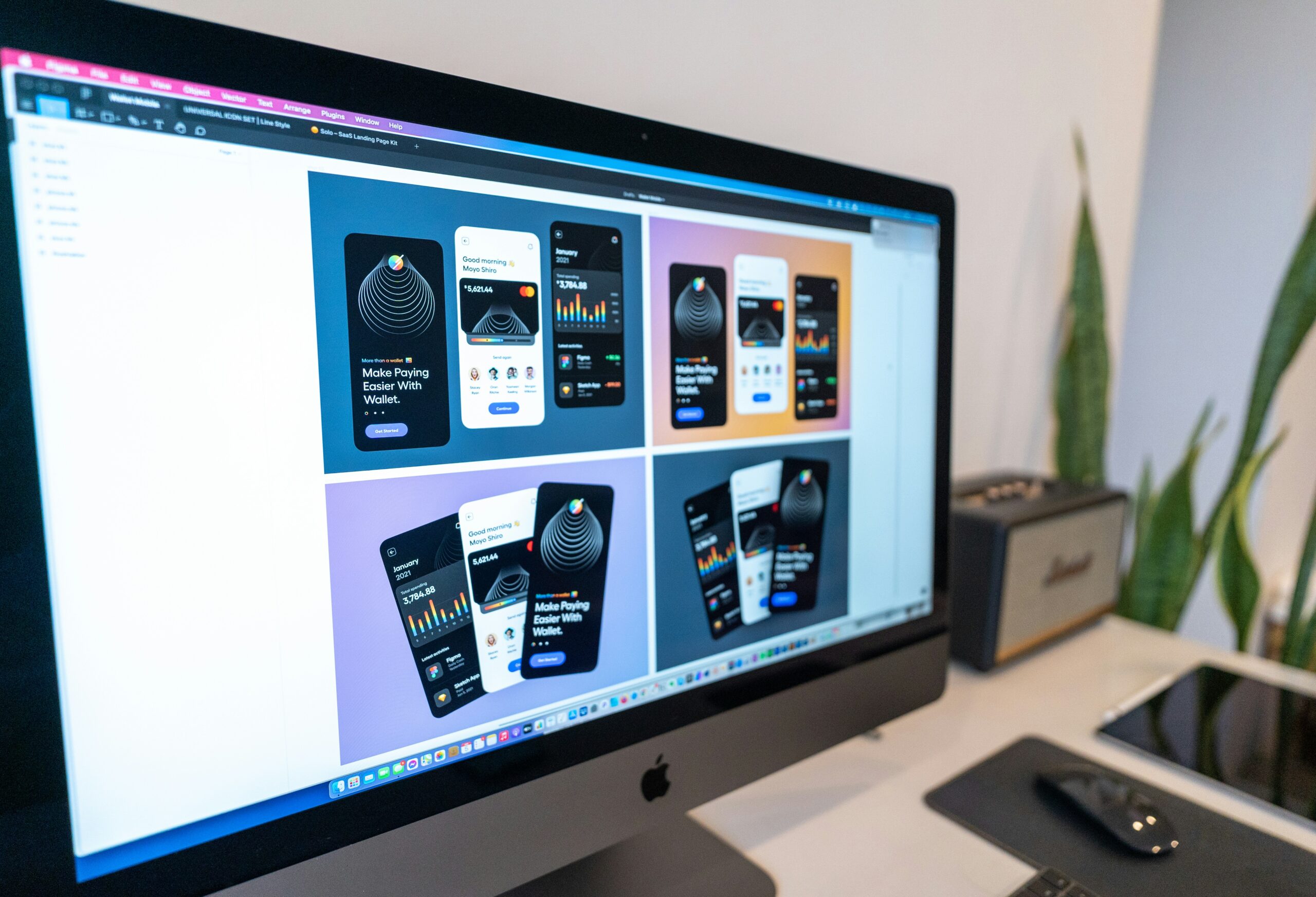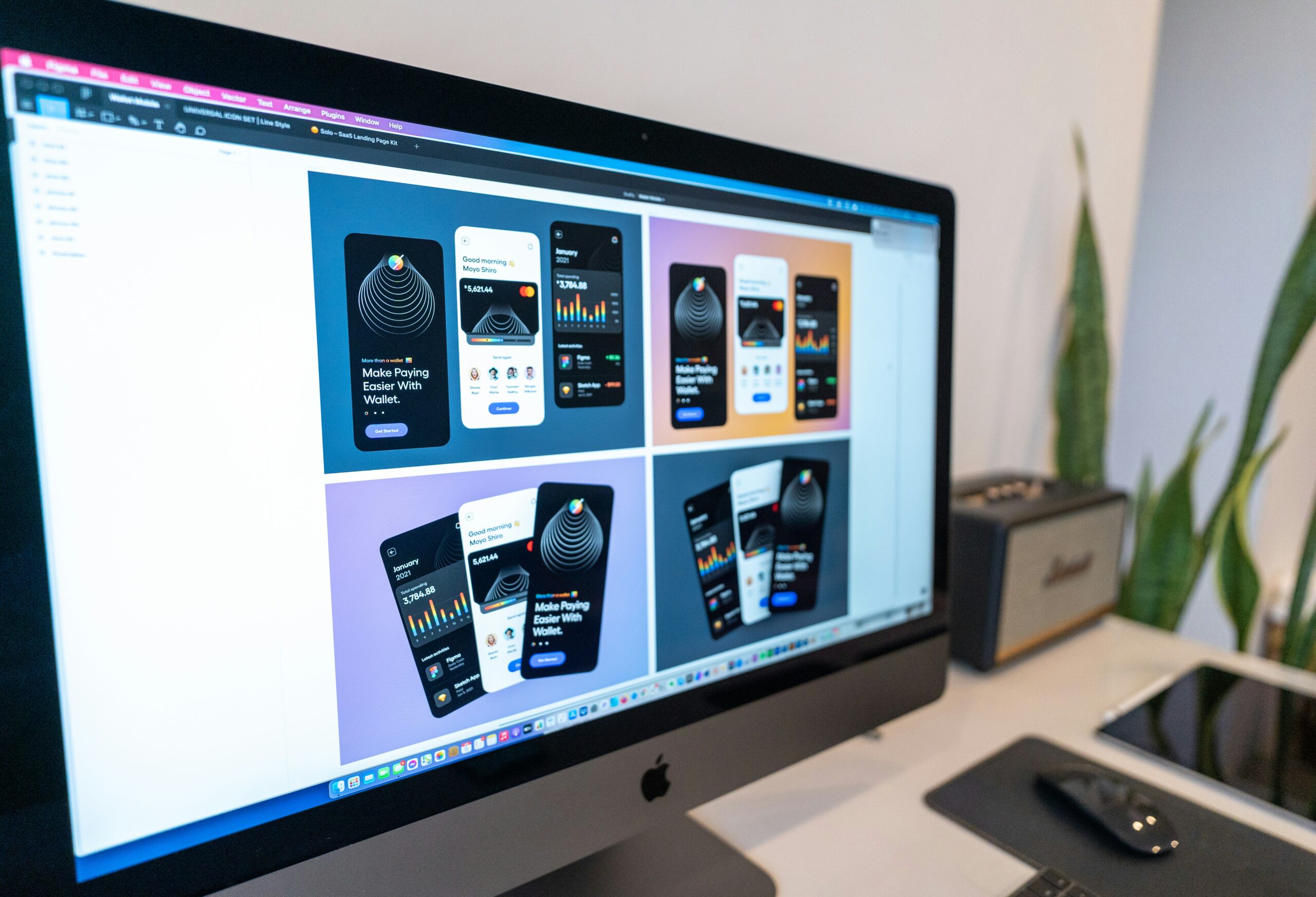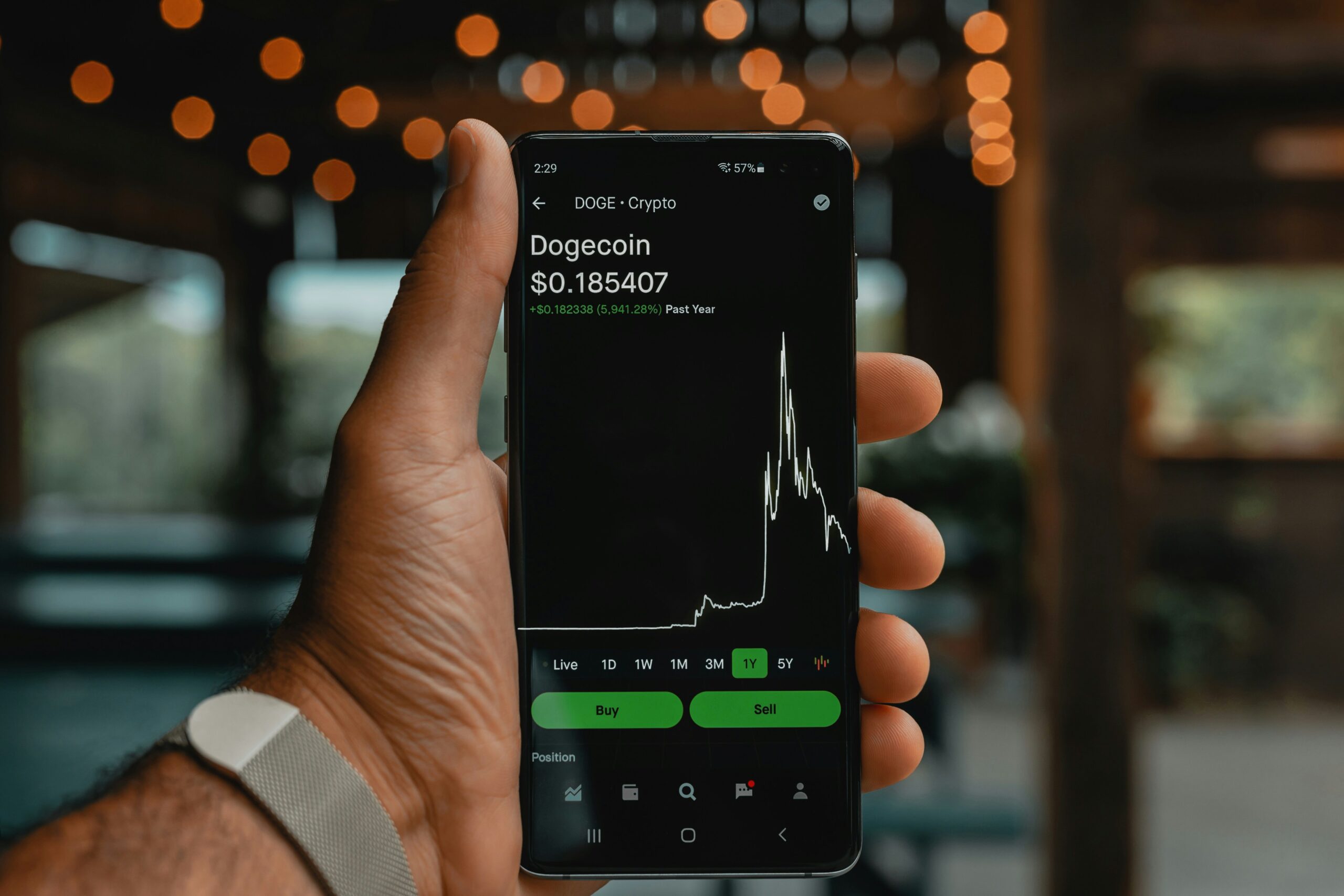Introduction to Photoshop
Adobe Photoshop stands as a cornerstone in the realm of digital design and image editing. Since its inception in 1988 by Thomas and John Knoll, Photoshop has revolutionized the way professionals and enthusiasts approach visual content creation. Over the decades, it has evolved from a basic photo editing tool into a comprehensive suite encompassing a myriad of functionalities that cater to the diverse needs of photographers, graphic designers, web developers, and illustrators.
The software’s importance cannot be overstated. In photography, Photoshop allows users to retouch and enhance images, ensuring the final product is nothing short of perfection. Graphic designers leverage its extensive library of tools and filters to create compelling visuals, while web developers use it to craft detailed mockups and digital assets. Additionally, industries such as marketing, advertising, and entertainment heavily rely on Photoshop for creating visuals that stand out and engage audiences.
Photoshop’s interface, though deep and potentially overwhelming to newcomers, is methodically designed for both ease of access and in-depth manipulation. At the top, the menu bar provides a gateway to the software’s extensive capabilities, while the toolbar on the left offers quick access to essential tools. These include the move tool, selection tools, brush tools, and various others that are fundamental to everyday tasks within Photoshop. The workspace can also be customized, allowing users to tailor their environment to best suit their workflow.
Understanding and mastering the essential tools in Photoshop is critical for efficiency and creativity. The layers panel, an indispensable component, allows users to organize and manipulate images with unmatched flexibility, paving the way for complex compositions and edits. Furthermore, Photoshop’s rich collection of filters and effects provides an endless array of possibilities for enhancing visuals and adding unique touches to any project.
Overall, Adobe Photoshop remains an unparalleled tool in the digital design industry. Its continuous evolution and adoption across multiple disciplines underscore its significance and reliability. As we delve deeper into the nuances and tips for mastering Photoshop, this ultimate guide will equip you with the knowledge and skills necessary to harness the full potential of this remarkable software.
Getting Started: Basic Tools and Navigation
Photoshop, renowned for its robust image editing and design capabilities, can be daunting for beginners. However, understanding the basic tools and navigation will streamline your workflow. The software’s interface, though complex at first glance, becomes highly intuitive with some practice.
The Photoshop interface is divided into several key areas: the Toolbar, the Options Bar, the Panels, and the Workspace. The Toolbar, positioned on the left, houses various tools used for editing. Above the Toolbar is the Options Bar, which dynamically changes based on the selected tool, displaying options and settings specific to that tool. Panels, such as Layers and Color, are found on the right side and offer additional functionality and customization. Lastly, the Workspace can be tailored to suit your specific needs, allowing you to save and switch between different arrangements.
The Move Tool, the first tool in the Toolbar, enables users to reposition images, elements, or layers. To use it, simply select the tool and click and drag the desired element. This tool is fundamental for basic rearrangement tasks.
For selecting parts of an image, Photoshop offers several tools under the Selection Tools category. The Marquee Tool (rectangular and elliptical) is ideal for basic geometric selections. Click and drag to create a selection around the desired area. The Lasso Tool provides more flexibility, allowing you to draw freeform selections with your cursor. For more complex tasks, the Quick Selection Tool uses an intelligent edge detection to select parts of an image based on color and texture. Simply click and drag within the area you wish to select, and the tool will automatically snap to the edges.
The Brush Tool is vital for painting and retouching tasks. Once selected, adjust the brush size and hardness via the Options Bar, then click and drag on the canvas to apply color or effects. Similarly, the Eraser Tool functions to remove parts of an image or layer. Like the Brush Tool, its size and hardness can be customized based on the desired effect.
As you become comfortable with these fundamental tools, your efficiency and creativity in Photoshop will significantly improve. Mastering these basics is the first step to unlocking the full potential of Photoshop’s extensive feature set.
Working with Layers and Masks
Layers and masks are fundamental components of Adobe Photoshop that every user must understand to maximize the software’s potential. Layers act as transparent sheets stacked on top of each other, allowing for the creation and manipulation of multiple elements independently within an image. To create a new layer, navigate to the ‘Layer’ menu and select ‘New’ followed by ‘Layer.’ Duplicating a layer can be conveniently done by right-clicking an existing one and selecting ‘Duplicate Layer.’ These actions ensure flexibility and control over individual elements without permanently altering the original image.
Organizing layers is essential for maintaining a streamlined workflow, especially in complex projects. Layers can be grouped by selecting multiple layers and pressing Ctrl+G (or Cmd+G on Mac). Naming each layer descriptively also aids in identification and minimization of errors. To further enhance layered compositions, Photoshop offers blending modes. Accessible from the drop-down menu in the Layers panel, blending modes like Multiply, Screen, and Overlay, allow users to combine layers in various creative ways by altering how they interact with the layers beneath them.
The opacity setting, found directly next to the blending modes, adjusts the transparency of a layer. Lowering the opacity makes a layer more transparent, gradually revealing the layers underneath. When combined with layer masks, opacity adjustments can create sophisticated visual effects. Layer masks enable non-destructive editing, allowing users to hide or reveal parts of a layer without deleting any pixels. To add a layer mask, click the ‘Add Layer Mask’ icon at the bottom of the Layers panel. Painting on the mask with black conceals parts of the layer, while white reveals them. Shades of gray provide varying levels of transparency.
Practical applications of layers and masks are abundant. For instance, layers can be used to composite multiple images into one, creating seamless photo manipulations. Masks allow for the smooth blending of images, enabling complex effects like double exposures or intricate collage work. By mastering layers and masks, users can significantly elevate their Photoshop skills, producing professional-quality results.
Advanced Editing Techniques
Mastering advanced editing techniques in Photoshop opens up a world of possibilities for enhancing your images. One of the most powerful tools at your disposal is the adjustment layer. Adjustment layers allow you to make non-destructive changes to color, brightness, contrast, and exposure. By using layers, you can fine-tune the overall feel of an image while preserving the original pixels.
For instance, selective color correction is key for adjusting specific color ranges within an image—ideal for projects requiring precision. Simply use the Hue/Saturation adjustment layer to target and modify specific colors without impacting the entire composition. Similarly, the Curves adjustment layer is invaluable for controlling brightness and contrast with incredible accuracy by manipulating the tone curve.
Retouching, another crucial skill, improves image quality by removing blemishes, smoothing skin, and erasing unwanted elements. Frequency separation is a popular method for skin retouching, splitting the image into high and low frequencies to independently adjust textures and colors. This technique ensures that skin looks natural without loss of detail. The Clone Stamp Tool and the Healing Brush Tool are also effective for removing imperfections and cleaning up backgrounds.
To refine your images further, using filters can dramatically alter an image’s aesthetics. Filters such as Gaussian Blur and Unsharp Mask provide control over sharpness and focus, enhancing specific elements without compromising the overall image quality. Additionally, smart edits with content-aware tools simplify the editing process. The Content-Aware Fill and Content-Aware Scale options intelligently remove or adjust parts of an image, automatically blending the edits seamlessly.
By honing these Photoshop techniques, including adjustment layers, retouching, and using content-aware tools, you can achieve superior image quality and creative effects. These advanced methods are essential for any professional aspiring to excel in photo editing and digital design.
Creative Design with Brushes and Text
One of the most dynamic features in Photoshop is the use of brushes and text tools, which play a pivotal role in creative design. By mastering these tools, users can elevate their projects from good to extraordinary, enabling a wide range of artistic possibilities.
Creating custom brushes can significantly expand your design potential. To create a custom brush, start by selecting the Brush tool from the toolbar and then define your brush tip shape through the Brush Settings panel. This allows for intricate designs, such as textured brushes or pattern brushes, which can be used to add unique elements to your artwork. Additionally, Photoshop offers a vast array of pre-made brush sets, which can be accessed through the Preset Manager. These pre-made sets include everything from simple round brushes to intricate floral patterns, accommodating a wide spectrum of design needs.
Utilizing various brush effects can further enhance your creative work. Brushes in Photoshop can be customized with different dynamics like opacity, flow, and blending modes. Experimenting with these settings can lead to creating stunning effects, such as soft lighting or detailed backgrounds. Incorporating layers and masks with these brush effects can also add depth and texture to your images, making them more engaging to the viewer.
The text tool is another essential component for graphic design in Photoshop. This tool offers extensive possibilities for adding and manipulating text within your projects. Start by selecting your desired font from the Character panel, which offers an extensive selection of typefaces to choose from. Text formatting can be refined with options for adjusting size, kerning, and leading to ensure optimal readability and visual appeal.
Blending text with images is one of the most impactful ways to create visually compelling designs. Utilizing layer styles, such as drop shadows, gradients, and stroke effects, can make your text stand out. Additionally, techniques like text clipping masks can merge text with images seamlessly, an essential skill for creating impressive headlines, banners, and mockups.
Incorporating brushes and text tools effectively can transform simple designs into detailed and sophisticated artwork, making Photoshop an unmatched tool for creativity and design.
Integrating Photoshop with Other Adobe Applications
Adobe Photoshop, as part of the Adobe Creative Suite, provides numerous opportunities for cross-application workflows, enhancing productivity and creativity. Integrating Photoshop with other Adobe applications such as Illustrator, InDesign, and Lightroom enables you to harness the strengths of each tool.
Photoshop and Illustrator
Illustrator excels at creating vector graphics, which are crucial for scalable designs that retain quality at any size. Bringing these vector graphics into Photoshop is straightforward. Simply copy your vector elements in Illustrator and paste them into Photoshop, choosing the “Smart Object” option. This method retains the vector properties, allowing for flexible modifications. For instance, if you design logos in Illustrator, integrating them into Photoshop for further refinement or texturing is seamless. The ability to update the smart object in Illustrator will reflect changes instantly in Photoshop, maintaining a dynamic workflow.
Photoshop and InDesign
InDesign is the go-to tool for layout design, especially for print media. Photoshop-created assets, such as high-resolution images and complex graphics, can be easily incorporated into InDesign projects. Export your Photoshop designs as PSD or TIFF files to retain layered elements and then place them into your InDesign layout. This integration allows for sophisticated text wrapping around images and precise control over visual elements. One practical example is designing an engaging magazine cover in Photoshop and then assembling the entire publication in InDesign, ensuring a cohesive and visually appealing result.
Photoshop and Lightroom
Lightroom is renowned for its robust photo editing and organizational capabilities. For photographers, performing initial edits in Lightroom before finalizing images in Photoshop is a common practice. After enhancing your photos in Lightroom, you can open them directly in Photoshop by selecting “Edit in Photoshop” from the context menu. This workflow allows for advanced retouching, compositing, and creative edits that are more extensive than what Lightroom offers. After completing your edits in Photoshop, saving the file ensures the changes are updated in Lightroom, streamlining the process.
These integrations enable an efficient, cohesive multistep workflow, maximizing the potential of each application. Mastering these techniques not only enhances your productivity but also expands your creative possibilities, making your projects more impressive and well-rounded.
Exporting and Saving Your Work
Exporting and saving your work in Photoshop is a crucial step to ensure the longevity, accessibility, and quality of your projects. Understanding the different file formats and their uses can greatly improve your workflow and final product. The primary file formats you will encounter include PSD, JPEG, PNG, and TIFF.
PSD (Photoshop Document): The PSD format is Photoshop’s native file type, allowing you to preserve all layers, masks, and other editable aspects of your project. This format is ideal for maintaining editability and flexibility for future changes. It is best used for working files or when collaboration with others is required.
JPEG (Joint Photographic Experts Group): JPEGs are widely used due to their compatibility and relatively small file size. However, this format applies lossy compression, which can degrade image quality. JPEGs are best suited for web usage or sharing via email where file size may be a concern, but high quality is not critical.
PNG (Portable Network Graphics): PNG is a lossless format that supports transparency, making it ideal for graphics with sharp edges, such as logos and icons, or any image that requires a transparent background. This format is a go-to option for web graphics where quality and transparency are crucial.
TIFF (Tagged Image File Format): TIFF files offer lossless compression and are highly versatile for high-quality prints. This format is commonly used in professional photography and prepress industries due to its ability to preserve high resolution and color data.
When saving for the web, use the “Export As” feature to access optimized settings for different formats. This tool allows you to adjust quality and compression settings, balancing file size and visual fidelity. For print, it’s advisable to save in TIFF with higher resolution settings to ensure the output meets professional standards.
Maintaining image quality during export involves careful consideration of compression settings, color profiles, and resolution. Reducing file size without sacrificing quality can be achieved by adjusting the balance between these factors. Additionally, if your project involves multiple layers, consider flattening or merging layers to reduce file complexity and size, unless retaining these elements is vital for future edits.
Organizing and archiving your Photoshop projects is a best practice that guarantees easy retrieval and continuity. Utilize logical naming conventions, and maintain separate folders for different projects. Version control can also be beneficial; save progressive versions of your files to track changes and have fallbacks if needed.
Tips, Tricks, and Resources for Ongoing Learning
Mastering Adobe Photoshop is a journey, not a destination. To stay ahead in image editing and design, it’s crucial to continually learn and explore new features. Leveraging available resources can vastly improve your proficiency. Online tutorials on platforms like YouTube and websites dedicated to Photoshop can provide illustratively rich guidance. Channels such as Phlearn and PiXimperfect are excellent places to start, offering clear, step-by-step tutorials.
Joining forums and communities can be incredibly beneficial. Forums like Photoshop Gurus and the Adobe Community are invaluable for troubleshooting, seeking advice, and discovering innovative techniques. Engaging in discussions with fellow designers can spur new ideas and enhance your workflow.
Efficiency in Photoshop is greatly augmented by the effective use of keyboard shortcuts. Familiarize yourself with commonly used shortcuts; for example, pressing ‘B’ activates the brush tool, and ‘V’ switches to the move tool. Utilizing these shortcuts can significantly speed up your workflow, making mundane tasks far less time-consuming. Exploring hidden features such as the Content-Aware Fill and the Puppet Warp tool can also unlock advanced editing techniques that may not be immediately obvious but are highly effective.
For more structured learning, Adobe offers its official training programs, such as Adobe Certified Expert (ACE) certification. These programs are designed to provide comprehensive, in-depth knowledge of the software, ensuring that you are well-versed in both basic and advanced functionalities. Attaining certification can not only validate your skillset but also potentially enhance your career opportunities.
Lastly, don’t overlook the power of continuous practice. Experiment with different styles, techniques, and projects to build a versatile portfolio. The rapid evolution of Photoshop means that there is always something new to learn, making ongoing education a critical aspect of mastering this powerful tool.