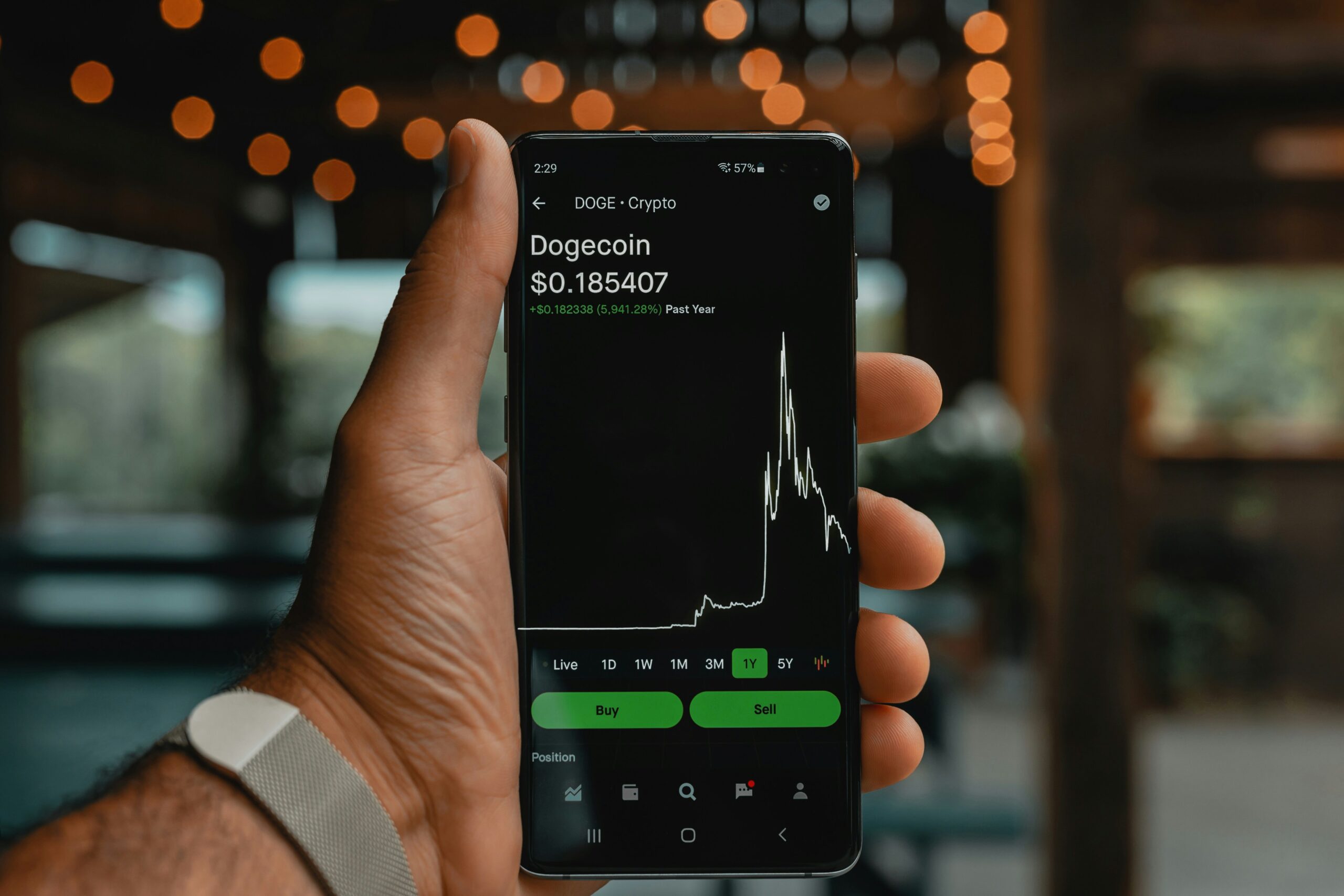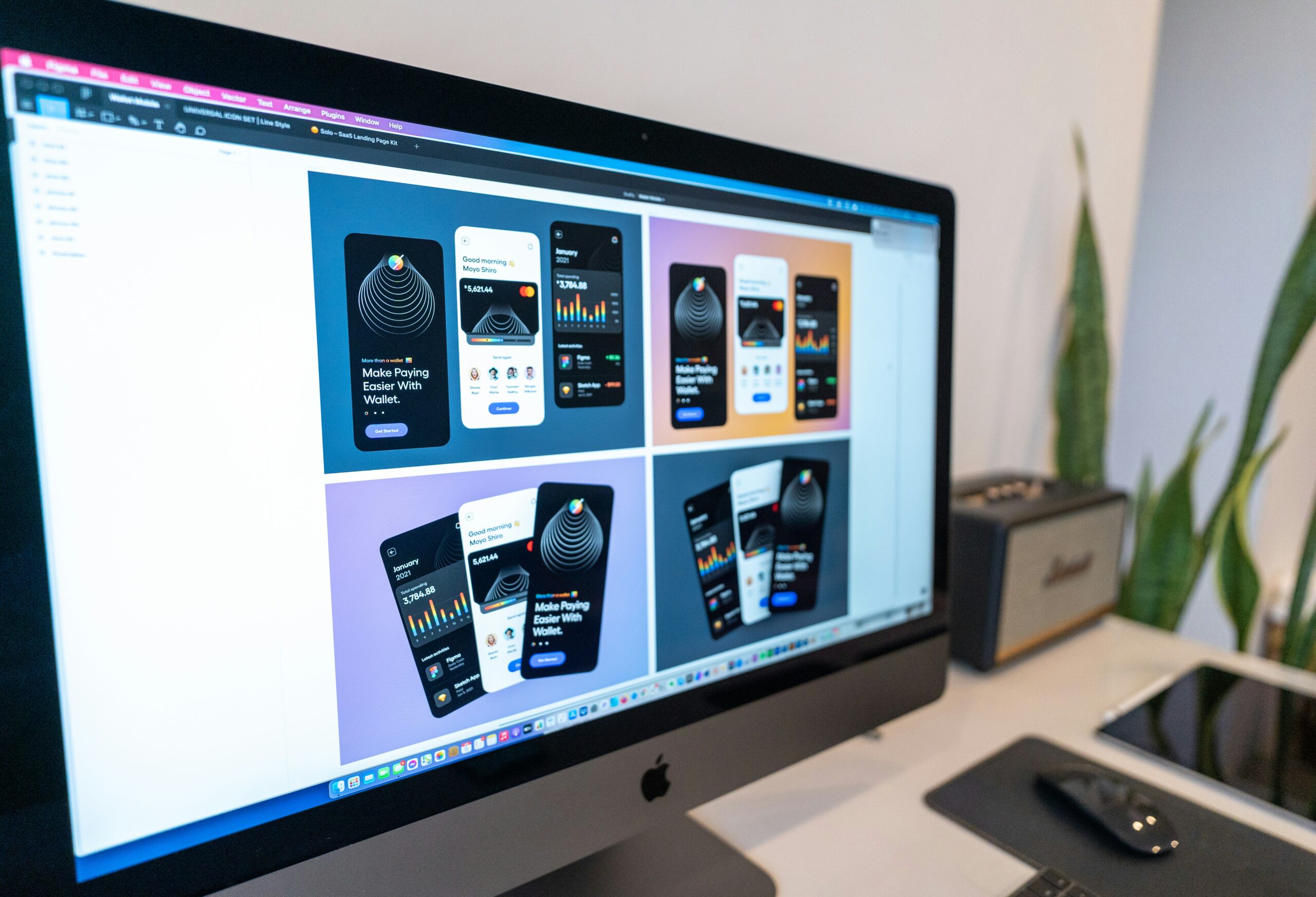Introduction to Acrobat Pro
Adobe Acrobat Pro has long been a cornerstone in the realm of document management, offering unparalleled tools for creating, editing, and managing PDFs. From its inception, Acrobat software has undergone significant evolution, cementing its reputation as the go-to application for professionals and individuals who require robust PDF solutions. The transition from basic PDF readers to the comprehensive suite found in Acrobat Pro showcases Adobe’s commitment to innovation and user-centric design.
In today’s digital age, the ability to precisely manipulate PDF documents is a critical skill. Acrobat Pro addresses this need by providing a versatile platform that simplifies the complexities associated with PDF files. Key features such as advanced editing, secure document sharing, and seamless conversion to and from various formats ensure that users can maintain the integrity and professionalism of their documents regardless of the task at hand. Moreover, the software’s integration with cloud services empowers users to collaborate more effectively, enhancing productivity and efficiency.
Acrobat Pro’s diverse capabilities extend beyond mere viewing. The software enables users to create sophisticated forms, compile multiple documents into a single PDF, and even redact sensitive information securely. Enhanced commenting and reviewing features make it an invaluable tool for team-based project work, promoting clear and precise communication across all stages of document development. Additionally, the software supports OCR (Optical Character Recognition), allowing for the transformation of scanned documents into editable and searchable text, thus bridging the gap between physical and digital document management.
Through continuous updates and improvements, Adobe ensures that Acrobat Pro remains at the forefront of document management technology. Its versatility and power make it an essential tool for anyone who regularly interacts with PDFs, from business professionals to students. In the following sections, we will delve deeper into specific functionalities of Acrobat Pro, offering a comprehensive guide to mastering this indispensable software.
Setting Up Acrobat Pro
For those committed to achieving PDF perfection, setting up Acrobat Pro epitomizes the initial and crucial step. The first consideration is understanding the system requirements, ensuring that your operating system can support Acrobat Pro efficiently. For Windows users, Adobe recommends Windows 10 or later; meanwhile, macOS users require at least version 10.15 (Catalina) or above. This ensures optimal performance and compatibility with the software’s features.
Installation is a straightforward process. Begin by navigating to Adobe’s official website, where you can either download a free trial or proceed directly with the purchase. Once downloaded, execute the installer file. On Windows, follow the prompts in the installation wizard, accepting the License Agreement and selecting your preferred installation directory. For macOS, open the downloaded .dmg file and drag the Acrobat Pro icon to the Applications folder. Upon completion, launch the application to finalize the setup.
Initial configuration plays a pivotal role in maximizing the efficiency of Acrobat Pro. Upon first launch, you will be prompted to sign in with your Adobe ID. If you do not possess an Adobe ID, options to create one are readily available. Post login, an introductory tour aids in familiarizing you with the core functionalities and user interface of Acrobat Pro. Embrace this tour to get acclimated.
Acrobat Pro offers various subscription plans tailored to suit different user needs. The standalone Acrobat Pro DC provides a comprehensive suite of tools for creating, editing, and securing PDFs, suitable for most professionals and businesses. Acrobat Standard DC includes essential PDF features but excludes some advanced tools, while Acrobat Pro DC for Teams enables collaborative working with additional administrative capabilities. The Document Cloud storage is another noteworthy feature, available across different plans, facilitating seamless access and sharing of documents.
By diligently following these steps for installation and initial setup, users can ensure that their Acrobat Pro not only operates at peak efficiency but also aligns with their specific productivity demands. This sets the foundation for mastering the advanced features and capabilities that Acrobat Pro has to offer.
Navigating the User Interface
Understanding the user interface in Acrobat Pro is crucial for maximizing efficiency and productivity. The interface is designed for intuitiveness and ease of use, composed of three primary components: the toolbar, the navigation pane, and the workspace layout.
The toolbar, located at the top of the screen, provides quick access to commonly used functions and tools. Standard options such as ‘Open’, ‘Save’, ‘Print’, and ‘Undo’ are readily available. To further enhance productivity, users can customize the toolbar to include tools they frequently use. This is achieved through the ‘Customize’ menu, where tools can be added or removed based on individual preferences and specific workflow needs.
On the left side of the interface, the navigation pane offers several tabs for different functionalities, such as ‘Thumbnails’, ‘Bookmarks’, and ‘Attachments’. These tabs streamline document navigation and enable users to jump to specific sections quickly. The ‘Thumbnails’ tab, for instance, provides a miniature view of each page, facilitating swift page selection. Meanwhile, the ‘Bookmarks’ tab allows users to mark and return to sections of interest instantly.
The workspace layout occupies the central area of the interface, where most document interaction occurs. The layout is highly customizable, allowing users to arrange panels and tools according to their workflow requirements. By clicking ‘View’ and then ‘Tools’, users can access a plethora of panels such as ‘Comment’, ‘Edit PDF’, and ‘Page Tools’. Dragging these panels into the workspace makes for a personalized setup that empowers users to handle tasks more efficiently.
For users looking to locate key features quickly, leveraging the ‘Search’ function within Acrobat Pro is invaluable. Positioned in the upper-right corner, the ‘Search’ bar provides instant access to commands, features, and help topics. Whether you’re looking to redact sensitive information or convert files, typing a keyword will bring the desired options to the forefront.
By mastering the user interface and understanding how to customize the toolbar, navigation pane, and workspace layout, users can significantly enhance their productivity in Acrobat Pro. This deliberate organization and customization cater to more efficient workflows and a more streamlined document handling experience.
Creating and Converting PDFs
Acrobat Pro offers versatile capabilities for creating PDFs, ensuring convenience and efficiency for users. To begin with, PDFs can be generated from various document formats, such as Word, Excel, and PowerPoint files. This is facilitated through a simple drag-and-drop interface or by using the ‘Create PDF’ button available in the application. The process maintains the document’s layout and structure, ensuring that the new PDF is a faithful representation of the original file.
Another valuable feature of Acrobat Pro is its ability to scan physical documents and convert them into digital PDFs. By utilizing a connected scanner, users can digitize paper documents, which are then rendered as PDFs within the software. Acrobat Pro incorporates Optical Character Recognition (OCR) technology to transform scanned text into searchable and editable content, enhancing document accessibility.
In addition to creating PDFs from individual documents, Acrobat Pro also provides options to compile multiple files into a single PDF. This feature is particularly useful for organizing related materials into a cohesive document. Users can combine various file types, including images, spreadsheets, and text documents, streamlining the process of creating a unified PDF.
Converting PDFs to and from other formats is straightforward with Acrobat Pro’s comprehensive toolset. For instance, users can save a PDF as a Word document while preserving its formatting, making it easier to edit the content. Similarly, PDFs can be exported to Excel, PowerPoint, and other widely-used formats. These conversion tools ensure documents remain editable and easily distributable across different platforms.
Moreover, Acrobat Pro supports conversion from other formats into PDF, maintaining a high degree of accuracy and fidelity. Whether converting HTML web pages or image files, Acrobat Pro provides users with robust solutions to manage and manipulate electronic documents efficiently. These tools collectively empower users to create professional, accessible, and versatile PDFs suitable for various applications.
Editing and Annotating PDFs
Acrobat Pro provides a robust suite of tools designed to give users extensive control over their PDF documents. When it comes to editing, users can seamlessly modify text and images within the PDF. Text edits are simplified with intuitive features that allow you to insert, delete, or change fonts, sizes, and colors. This level of flexibility ensures that any textual modifications match the original formatting of the document.
Editing images in Acrobat Pro is equally straightforward. Users can move, resize, and replace images effortlessly, maintaining the document’s original layout and design. Additionally, Acrobat Pro’s capability to add, rearrange, or delete pages offers enhanced document management. You can effortlessly merge multiple PDF files, organize pages for better flow, or remove unnecessary content.
Modifying links within a PDF is another significant feature. Acrobat Pro allows you to add navigational ease with interactive links that can direct readers to other parts of the document or to external websites. This ensures a more engaging and user-friendly experience.
Beyond editing, Acrobat Pro excels in annotation capabilities which are vital for collaborative efforts. The software supports a variety of annotation tools such as comments, highlights, and stamps. Comments enable users to insert notes, facilitating detailed feedback and discussions. Highlights help draw attention to critical information without altering the original content. Stamps offer a unique way to mark documents with status notes like “Approved” or “Confidential.”
These annotation tools are designed to be intuitive and accessible, ensuring that collaborators can easily provide input and suggestions. Acrobat Pro’s collaboration features are invaluable for teams working on shared documents, enabling a more streamlined review process and ensuring all necessary changes are captured effectively.
Overall, Acrobat Pro’s editing and annotation tools support thorough document customization and efficient collaboration, making it an indispensable tool for professionals seeking PDF perfection.
Form Creation and Management
Creating interactive PDF forms using Acrobat Pro is an essential skill for enhancing user experience and streamlining data collection. With Acrobat Pro, users can easily generate forms that are both functional and professional, employing various tools to customize each element. The process begins with the identification of the required form fields, such as text boxes, radio buttons, checkboxes, and drop-down lists, all of which can be seamlessly added through the intuitive interface.
To add form fields, navigate to the “Prepare Form” tool and select the desired field type from the toolbar. Position it appropriately on the form and customize its properties, including field name, tooltip, value, and appearance. Each form field can be meticulously adjusted to ensure it meets the specific needs of the form’s purpose. Advanced properties, such as field validation and formatting, can also be configured to enhance user input accuracy and consistency.
One of the standout features of Acrobat Pro is the ability to enable form functionalities like auto-fill and digital signatures. Auto-fill saves users’ time by automatically populating form fields with previously entered information. To activate this, ensure that the form fields are properly identified and labeled. Digital signatures can be incorporated by adding a signature field, allowing users to sign documents electronically, thus ensuring document integrity and authenticity.
Efficiently distributing and collecting form responses is crucial for effective form management. Acrobat Pro provides several options for distributing forms, including email distribution and embedding the form on a website. Once distributed, the responses can be collected and managed centrally. Acrobat Pro allows users to track responses, compile collected data into a single PDF file, and export the data to spreadsheet formats for further analysis.
In conclusion, mastering form creation and management in Acrobat Pro can significantly enhance data collection processes. By leveraging its powerful tools for adding and customizing form fields, enabling advanced functionalities, and efficiently managing form responses, users can create professional and effective interactive PDF forms that cater to diverse requirements.
Enhancing PDF Security
Acrobat Pro offers an extensive suite of security features designed to protect sensitive information and ensure the integrity of documents. One of the primary methods for securing PDFs is through password protection. With this feature, users can restrict access to their documents by setting a password that must be entered before the file can be opened or edited. This ensures that only authorized individuals can view or alter the content.
Additionally, Acrobat Pro provides robust encryption options. Users can choose between 128-bit or 256-bit AES (Advanced Encryption Standard) encryption, both of which offer strong protection against unauthorized access. Encryption helps safeguard confidential information, making it significantly more difficult for malicious parties to decrypt and misuse sensitive data.
Redaction tools are another powerful feature in Acrobat Pro. Redaction allows users to permanently remove visible data from a document. This is especially useful for legal documents or any files containing personally identifiable information (PII) that must be obscured to comply with privacy laws like GDPR or HIPAA. The redaction process is straightforward in Acrobat Pro; users can mark the content they wish to redact and then apply the changes, ensuring that sensitive information is securely removed.
Digital signatures further enhance security by providing a way to verify the authenticity and integrity of a document. A digital signature, which is akin to a handwritten signature but far more tamper-resistant, confirms the origin and integrity of the document. It assures recipients that the document has not been altered since it was signed. Acrobat Pro supports creating and managing digital signatures, allowing users to sign documents electronically with ease and confidence.
To ensure comprehensive document security and compliance with industry standards, it’s advisable to implement best practices. Regularly updating passwords, consistently using strong encryption, applying redactions conscientiously, and utilizing digital signatures can significantly bolster PDF security. Being vigilant about document security is essential not only to protect sensitive information but also to maintain compliance with legal and industry obligations, thus preserving the credibility and trustworthiness of digital communications.
Advanced Features and Tips
Adobe Acrobat Pro offers a plethora of advanced features that significantly enhance user experience and boost productivity. One of the standout features is Optical Character Recognition (OCR), which allows users to convert scanned documents and images into searchable and editable text. This functionality is particularly beneficial for professionals dealing with vast amounts of paper documents, as it facilitates a streamlined digital workflow. To utilize OCR effectively, ensure that your scans are of high quality and consider setting language preferences to improve accuracy.
Batch processing is another powerful feature in Acrobat Pro that can save users a considerable amount of time. By automating repetitive tasks, such as converting multiple files to PDF or applying identical security settings across numerous documents, batch processing enables users to perform these actions simultaneously on a group of files. This not only enhances efficiency but also ensures consistency across documents. To get the most out of batch processing, exploring custom scripts and action wizards available in Acrobat Pro is recommended.
Integration with other Adobe products and third-party apps further expands the capabilities of Acrobat Pro. Seamless compatibility with programs like Adobe Photoshop and Illustrator allows for effortless editing and enhancement of PDF content directly within these applications. Additionally, integration with cloud storage solutions like Dropbox and Google Drive ensures that documents are easily accessible and shareable. For an optimized workflow, leverage Adobe’s Creative Cloud features, such as Libraries and Assets, to maintain a centralized repository of frequently used elements and templates.
To maximize productivity, consider using keyboard shortcuts and customization options in Acrobat Pro. Creating personalized toolbars and workflows can tailor the software to meet specific needs and improve overall efficiency. Furthermore, regularly exploring updates and new features introduced by Adobe can keep users ahead in managing and manipulating PDFs.
By fully utilizing these advanced features and tips, users can harness the complete potential of Acrobat Pro, enabling seamless document management and unparalleled productivity in various professional settings.